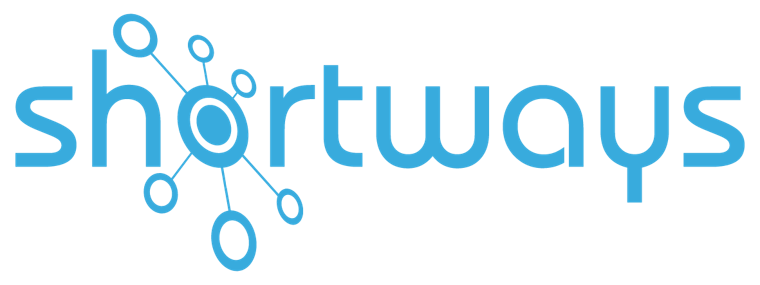Shortways tips and tricks to create effective contextual help!
Key points:
Before creating contextual help, you should:
- Liaise with the Business teams to identify training needs
- Study the requests received by the Help Desk
- Anticipate needs and developments
Contextual help should be:
- Relevant and used sparingly
- Short, succinct and to-the-point
- Combined with other features
- Visually attractive and ergonomic
After the creation of the contextual help, you should:
- Measure the use of the contextual help
- Update the contextual help
- Request feedback
What is a contextual help?
Thanks to the Shortways Assistant, a contextual help gives users single-click access to training content such as links to procedures, documents, etc.
This is a good way to document lists of values.
For example, purchasing categories, nomenclatures, business glossaries, account codes in an ERP, or the list of job-position types on the employee creation form in the HRIS.
What form does contextual help take in the application?

Contextually adapted to the user’s profile and to the available screens, this help is available each time the user reaches a screen for which this type of help has been set up: when the mouse moves over a keyword, a small “i” displays… this means that contextual help is available here.
Depending on the configuration of the help, the user then only has to pass on the small “i” or click on the keyword, and the contextual help opens in the current screen.
This help takes the form of a tool tip, and it does not interfere with the rest of the page. Now, drawing on extra information about the desired item, the user can complete the field properly, all this without needing external help.

Contextual help can also be found easily through the search bar at any time.
If a user is not sure of the definition of a term or the input choices available for that field, contextual help provides assistance and explains your data, in order to standardize user input and avoid errors! By explaining the data in the right place, the user is reassured and makes the best possible input choices.
Why use contextual helps?
1. To digitize your user manuals
Thanks to contextual help, user manuals are digitized in the form of information bubbles in the right place at the right time. In this way, users no longer have to search for the page indicating the input possibilities or ask for help from support or their managers.
Moreover, if, when and as regulations, processes or applications change, you can update contextual help more easily than bulky PDF manuals, and you can carry these changes forward more effectively.
For example, using the following combination:
– A notification bubble when opening the business software, to draw user attention, on logging in, to new regulations on processes
– A step-by-step on reaching the screen where the new features is in effect, in the case where all or part of the process has been changed
– Contextual help next to fields that have undergone a change
2. To adapt your training methods to current needs
Contextual help is a solution to adapt to current training needs : training is done remotely, directly in the interface. There is no need to juggle work schedules or have employees attend face-to-face training sessions during onboarding or when the application is upgraded.
This type of training is well adapted to users who are increasingly looking for “all-in-one” on-demand training solutions directly integrated into their software: they learn when they want, how they want, on their own, and without having to leave their software to solve their problem.
How to create effective contextual helpers?
Before: determine the list of contextual helpers to create:
3. Liaise with the teams to identify training needs
We start by creating a list of the contextual helpers to create. This involves providing training content on field names or keywords that require special attention, or a list of specific values to be filled in, in order to consolidate the data in a structured and reliable way.
Mapping the application, the screens and the different processes returns a global vision of the themes and value fields to be filled, and highlights the important keywords for which contextual help might be relevant.
The next move is to liaise with the managers of the business units using these screens and processes to ascertain the real usefulness of adding training content on these words: free field? (i.e., all values OK or just a selection of values?). Consult with the BU Managers to validate the contextual help information to display in order to be compliant with regulations and the needs of the BU Managers.
4. Study the requests received by the Help desk
We can also glean salient information by looking at the fields that are most prone to support requests; this entails analyzing the tickets received by the Help desk.
Once these elements are identified, we get back to the Business Unit Managers to highlight user needs in regards to these particular topics, and we can then validate salient content to be proposed to users.
5. Anticipate needs
Changing an existing process… running a new process… applying a new regulation impacting on user input; these are all examples of potential points of confusion for users. Therefore, the best thing is to proactively create content to make sure issues don’t arise in the first place.
It is not always easy to put yourself in the shoes of each user profile in order to identify potentially problematic issues. Interviewing users or managers, or having users test the processes without contextual help, can help determine if help is needed to make data entry more reliable: which value list is confusing, what level of detail to provide in the help, etc.
During: creative tips to follow:
6. No need to define all the words
Not all field headings need to be defined, the contextual helpers must be used to complement the information, and in a relevant way, so as not to overwhelm the user with too many possibilities.
7. Do not make definitions too long
Do not have too much text or additional documents to read in order to explain your data, except in exceptional cases. Get straight to the point so as not to lose the user.
💡 Use case: you are on your Finance / Purchasing ERP to make a request for equipment. In the “Purchase category” field, the list is so long that you don’t know which one to choose. Our client France Télévisions has created a contextual help in which there is a hypertext link allowing the user to download the complete document defining the categories available, and to make the best choice.
As is the case with our other features, the contextual help displays as tool tips (i.e., and not as pages of text). Too much information in a tool tip will have the effect of overwhelming the user with information. This can have several consequences for the contextual help… risk of being partially read, badly read or misunderstood.
The user might conclude that the field to be filled is excessively complex. The user might become demotivated, and will be tempted to close the contextual help in order to complete the field… All of which can lead to data-input errors… Which is precisely what we want to avoid so as to have good-quality data (and which is why we set up the helpers in the first place).
8. Combine features
If you want to define a procedure (in the full sense of the word), then we recommend you refer the user to a more complete FAQ or suggest them to go through a step-by-step process.
9. The contextual help must be visually attractive and ergonomic
Barring exceptional cases, prefer a clear, synthetic and orderly text rather than long sentences where, once again, the user will have to understand the meaning and the input required.
Instead of sentences, you can use codes or add links to procedures, documents,… to avoid input errors or duplicate data entries if each employee does not enter the same use codes for the same data.
For example, when entering an employee record, in the “Type of contract” field, enter:
FTC (fixed term contract)
PWC (permanent work contract)
ALT (work-study alternating)
INT (intern)
TEMP (temporary)
After: managing the use of contextual helpers:
10. Measure the use of contextual helpers
Even though the list of contextual helpers will have been determined beforehand to match the real needs defined by the Help Desk and other users of the application, we do nevertheless need to monitor their usage so as to make sure they are actually relevant.
With the Shortways Assistant, administrators of the Digital Adoption Platform have access to dashboards and statistics in order to measure the use of contextual helpers.
11. Update the contextual helpers
Thanks to the statistics and dashboards, you will be able to decide which contextual helpers should be maintained (because frequently run), which helpers should be updated (because the Help desk continues to receive requests about these processes), and which helpers should be simply deleted.
If a process is updated, there is no need to start a new helper from scratch. Helpers can be cloned and modified at any time by the administrators.
12. Request feedback
You can ask your users for feedback in order to suggest areas for improvement.
Don’t forget to talk to others about the different features offered by your digital adoption platform in order to maximize user take-up, and to show them that answers to any questions they might have are at hand.
How to create a contextual help in a business application?
Administrators benefit from additional possibilities to create features: step-by-step, contextual help, or FAQ.
Once they are on the screen where they want to create a contextual help, they can start setting up the first step: fill in the relevant profiles, click on the element next to which the tool tip should appear, customize the format and content, and duplicate these steps as often as necessary.
For more information about this virtual training assistant integrated into your tools, contact us!
👉 To read our other tips & tricks, click on the link!