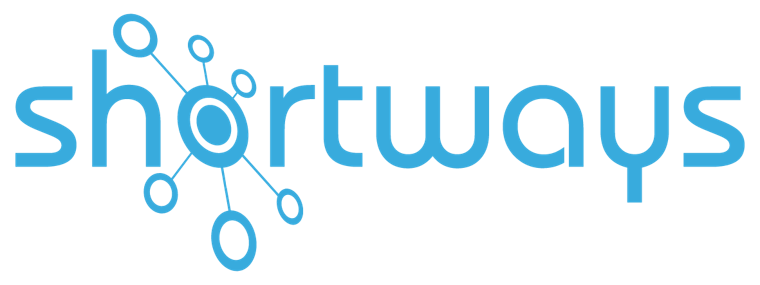Shortways tips and tricks to create effective notification bubbles!
Key points:
- Communicate effectively within my user community
- Adapt your communication methods to current needs
A notification bubble must:
- Be prepared and distributed in advance to allow time for consultation and take-up by the concerned persons
- Use adapted, attractive and ergonomic supports
- Be short and succinct so as to avoid misinterpretations or mistakes
- Combine other features
- Be targeted
After the creation of a notification bubble, you should:
- Make sure it has read
- Make sure it has been understood
- Request feedback
- Integrate changes with other features and talk to others about this feature
What is a notification bubble?
Notification bubbles (also called News Bubbles or Push News) informs employees, directly in your business software, of noteworthy events.
For example,
– a new event has occurred: inform your HR teams of new regulations concerning payroll… tell Finance department employees about changes to allocation codes for their ERP
– issue a reminder: communicate during events such as the end-of-year celebrations… alert users of an impending deadline to complete an action in their business software.. remind employees about the end-of-month closing or about the annual performance interviews, and so on
The notification bubbles are created by the administrators of the digital adoption platform. This targeted information is displayed when the business application is opened, in full screen or not. They can also be used as a complement to the other features of the Shortways Assistant.
For users: there is no longer any need to go looking for information or to read a newsletter… and then go back to the interface to try to put into practice the information learned. The reminders and information appear automatically when s/he opens the application or are available by clicking on the Shortways Assistant.
What about you? You manage your community of users through a simple, effective, and much more intuitive communication.
What form does a notification bubble take in the application?

When a user opens an application, the notification bubbles can either:
- display as a full-size window with the text or presentation document prepared by the administrator, or
- they can be displayed by clicking on the Shortways Assistant in the news tab, or
- a combination of both: a full-size window, and then only in the Assistant.
Thus, you can decide to earmark the notification bubble as mandatory and visible to all, or simply make them available on demand in the Assistant where they can be consulted and run as and when needed
Why use notification bubbles?
1. Communicate effectively within your user community
First of all, as we explained in our article on how to communicate effectively with your users, a software deployed in an organization can reach all the employees of that organization. These bubbles can be set up by categories of profiles… thus, you tailor your message and content to make sure they reach the right people, at the right time.
2. Adapt your communication methods to current needs
Notification bubbles can replace traditional newsletters… not always effective (not always read or even noticed in the mailboxes). Also, to respond to the new “all-in-one” training modes of users.
Thus, no need for explanations nor information outside the applications concerned by these new features, forcing users to change screens afterwards in order to apply what they have read
In our case, even if the user prefers to window without reading the bubble, s/he will have been visually informed of the news and will surely have seen the title. To ensure that the message gets through, you can always communicate within your company by addressing your teams orally or in writing through other tools about this news and the help features available from the Shortways Assistant to help them understand and adopt these changes.
For example, during team exchanges and information meetings, internal events or presentations, or by posting a message on the company’s social network (e.g. Teams).
How to create notification bubbles?
It’s not always easy to put yourself in the shoes of each user profile in order to know what communication to adopt, but here are some creative tips to follow:
3. Be proactive and forward thinking
Whatever the event to be notified, we need to anticipate needs and create content in advance for a smooth and reactive management, rather than doing things in a hurry.
Prepare, distribute and communicate as far in advance as possible! Users should not feel unprepared and rushed, as they may not fully grasp the information and make mistakes if in a hurry. You have to give them time to read and assimilate the announcements, in terms of the announcements themselves as well as how these announcements impact their respective agendas.
4. Choose the right communication medium
A notification bubble is not necessarily just textual. In order to be as ergonomic as possible, we suggest you add text but also images, presentation videos or PowerPoint slides.
Test several display solutions with your users in order to choose the most adapted, comprehensive and attractive communication.
Be willing to think outside the box and to be creative in order to make people want to consult the notification: a presentation video in which approved employees in your company explain the news to their colleagues on video can create waves, and encourage others to consult the news, and become ambassadors by sharing the news around them.
5. Bubbles should not contain too much information
Too much information kills information. Be clear and succinct in order to get your message across and avoid misinterpretations. If users have misunderstood your message, there is a risk that they might spread incorrect information (rumors or fake news). This can lead to a generalized reluctance to change as well as incorrect data entry, and, as a result, you will no longer be able to meets your goal of having reliable data.
Moreover, if there is too much information, the user can quickly become demotivated and start wondering: “Do I really need to read this?” “Am I really concerned?” “Is the information too complicated to understand?” These are some of the questions users can start asking themselves. As a result, they read no further…. do not take in the information… and that’s how mistakes are made.
Anticipate the user’s perception of the message, especially according to his/her profile, thanks to the test mentioned above.
6. Combine features
To remedy this, if detailed explanations are needed to explain new processes within the interface and you want to display these on the screens in question (and not via a PowerPoint presentation), you can combine the features of the Shortways Assistant.
For example, you create a notification bubble informing the user as follows: this input field used to take words but it now takes codes. You enter the headline of the news item, a description and a visual, and then you inform the user that a step-by-step guide and contextual help have been added or modified on the screens in question.
7. Be targeted
Do not target only managers: all employees must be able to access the messages. They will feel all the more considered and will be more willing to participate in the smooth roll-out of the activity.
Being inclusive also means putting yourself in the shoes of others. To do this, you can involve business unit managers or use user personas to distinguish between your different profiles and interview them to better understand their issues and expectations. In this way, you can personalize the message and make sure it is relevant.
Anything else? To manage their use:
It’s not enough to simply push a news item out to your employees and leave it at that… there needs to be follow-up. You must:
8. Make sure that the message has been read
The assistant not only allows for quick and easy communication to all selected users… it also tells you if the message has been seen (or not) thanks to the dashboards and statistics feature used to measure the number of Open actions and Click actions on each notification bubble, as well as the step-by-step or contextual help that you can set up in parallel with this new feature.
You can therefore measure the opening rate of the news bubble in order to decide what adjustments to make to ensure that each employee has received the information.
9. Make sure that the message has been understood
To avoid possible points of confusion, user reluctance or input errors.
10. Collect user feedback
In order to better adjust its communication going forward and maintain the satisfaction of users.
11. Integrate the changes with other features
Integrate the changes highlighted in the notification bubble with other features (or update them) of the digital adoption platform and communicate about these additions.
For example, at the end of the tool tip, indicate that a new step-by-step for discovering a new process-entry mode is available, or that a contextual help has been updated in response to a change to regulations.
How to create a notification bubble in a business application?
Administrators benefit from additional possibilities to create features: step-by-step, contextual help, or FAQ.
Once on the application’s home page or the screen on which they want to integrate the bubble, they can start setting it up: fill in the relevant profiles and customize the format and content.
For more information on this user training solution adapted to your business tools and processes, contact us!
👉 To read our other tips & tricks, click on the link!