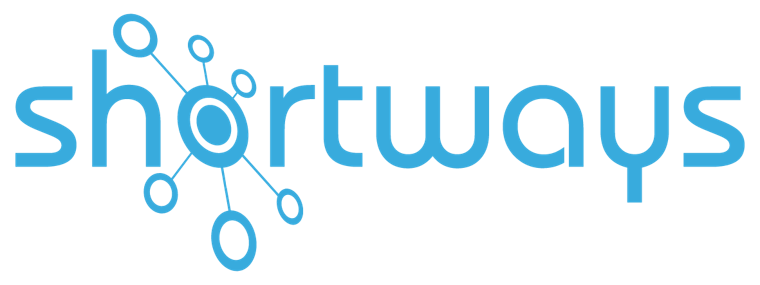Which feature of a Digital Adoption Platform should I choose for my needs/use?
Using a Digital Adoption Platform (DAP) means choosing to make available an innovative solution that is adapted to the changing needs of training and user support.
A DAP can be thought of as micro training modules, lasting just a few minutes, made available to your users at the right place, at the right time, so that they can self-train remotely, and on demand.
But the DAP, like any platform, offers many features. So how can we be sure to choose the most suitable one and maximize the gains it offers us?
That’s the purpose of this article!
First, let’s take an overview of the features available:
1. The features available from a DAP


-
The Step-by-step / guided tour:
These are small bubbles that appear the first time a screen is opened, next to the first step to be completed in order to accomplish a task or to discover the various menus of a screen, containing information about this step as well as a button to access the next one.
They can also be accessed at any time by clicking on the Shortways Assistant icon to be replayed.

-
The FAQ:
Available by clicking on the assistant icon, use the FAQ to answer the most recurrent questions and to be a library of your processes.

-
The notification bubble:
Displays either in the form of a large bubble that shows when the application is opened and is then available in the assistant, or simply in the assistant under the “News” tab. It informs the user of news about the application.

-
The contextual help:
If contextual help is set up, the user will see a small “i” next to the keywords / field titles of the application highlighted in green when s/he hovers over them with the mouse. For example, it provides definitions for lists of values.

-
The search bar:
The search bar is not of itself a feature; rather, it is an ergonomic tool that is always present in the assistant to find all the available features related to the keywords typed.

2. Which feature for which use?
You need to ask yourself: which feature should I use?
All the features are useful, but each has its own relevance.
How to choose the right feature?
There are 3 main questions to ask yourself:
1. What is the degree of urgency of the information?
First: what is the urgency of the information you need to convey?
If you need to communicate urgent information, or broadcast a change in a process that needs to be seen by all users involved, then notification bubbles are the best option:
- notification bubbles
These features can be set up as mandatory (i.e., to run irrespectively of user preference) on the most adapted screens, in full screen, forcing the user to tick a box if s/he wants to dismiss the window next time it is opened. The message is highlighted, the user doesn’t have to go looking for it, and you can use the dashboards and statistics to assess the opening rates, number of step-by-steps played,…
In the case of additional information that does not need to be displayed in full screen each time a tab is opened, that does not depend on new information, and of potential interest only at a given moment, then contextual help is ideal. Is the information available on request, and independently? Is there a field that remains unclear to the user? On hovering over the field title, a small “i” will appear next to the keyword to provide more information.
Step-by-step guides are also very effective in guiding user through the steps involved in performing a task.
Lastly, we have the FAQ, the preferred feature to address recurring questions:
- Contextual help
- Step-by-step
- FAQ
2. What is the nature of the message to get across?
Could the information be considered news or new information of a nature to change the habits of a user? Does it contain a deadline or a regulatory requirement?
If the answer to these questions is “Yes”, then the notification bubble is the best feature. Indeed, a notification bubble is a great way to visually notify a user, and redirect them to other features like a step-by-step or contextual help for more details.
Could the information be considered permanent and liable to be used regularly (definition, process)?
Then step-by-step, contextual help and FAQ can be adapted. Except for the first login or use of a specific screen by an employee, in which case the step-by-step or explanation of the value lists in the contextual help is essential to train the user and avoid input errors.
3. What is the context?
The best feature to use will also depend on the user’s specific situation:
- is s/he being trained in a process?
- is s/he looking for specific information
- does s/he need a full presentation of a process?
- or is s/he simply looking for a definition?
Examples of concrete use cases:
- The step-by-step:
Your user is connecting for the first time to his/her application and needs to learn his/her way around? Does s/he need to learn a process? Is s/he looking for specific information?
On first connecting, the step-by-step guide shows the user which tabs are available and in which s/he will be able to perform the main actions according to his/her profile (where to manage settings, where to find prospects, where to manage payroll, …).
Let’s take the example of a user who doesn’t know how to submit his/her first request for vacation leave. On reaching the concerned screen, a step-by-step guide can be automatically launched to guide the user through all the steps of this first request.
- The contextual help:
Is your user looking for a definition of the value list?
To take the example of the Vacation Request, if (thanks to the step-by-step), the user is familiar with the process of filing in a request for leave, but your company has now entered codes instead of words to enter the “Type of Leave” field (for example, it will no longer be necessary to click on “Early Vacation” but “EV”), the user will be able to have definitions of the new list of values to be entered by hovering over “Type of Leave”.
Thanks to its assistant, the title will be highlighted in green and a small “i” will appear next to it. By clicking on it, your user will be able to have explanations on the data to be entered: “EV” for “Early vacation”, “PV” for “Paid vacation”,…
- The FAQ:
“How do I file a Leave Request?” Where can I change my marital status? “How do I make a request to hire someone? “These are all recurring questions that application support or your managers can receive daily.
Often, the answers to these questions are process-based, and result in a copy and paste of previous answers. To avoid these time-consuming and repetitive requests, evaluate the most frequently asked questions and add them to your FAQ by redirecting to the appropriate training content: write down these questions and add presentation materials or a link to run the step-by-step guides or contextual help on the screen in question.
- The notification bubbles:
Instead of sending an email newsletter to all your users, program a notification bubble to notify them on re-start of the yearly campaign to update objectives, or the annual performance review, as well as the reminders a few days before the deadline, in order to be seen in the right place. Make sure that your employees have the information they need to continue their activity.
Summary table
To summarize, notification bubbles and step-by-step notifications are features that address more urgent and imperative user notification needs, while contextual help and FAQs are more of a back-up and support solution.
Of course, these features are to be adapted to your needs and to your usage. Use the dashboard and statistics to see what works best for you.

Voilà, now you know which features is best for creating your content 🚀 .
Next step: create the content!
Contact us for more information!
👉 To read our other tips & tricks, click on the link!